How to Delete an Item on OfferUp on Android
Are you looking to delete an item on OfferUp using your Android device? Deleting an item on OfferUp is a simple process that can be completed in just a few steps. In this blog post, I will guide you through the process of deleting an item on OfferUp using your Android phone. Whether you've sold the item or simply want to remove it from the platform, I'll show you exactly how to do it. Keep reading to learn the easy steps to delete an item on OfferUp using your Android device.
Understanding OfferUp
What is OfferUp?
OfferUp is a user-friendly mobile marketplace that allows individuals to buy and sell items locally. It facilitates easy, secure transactions and provides a platform for users to connect with potential buyers or sellers. With the OfferUp app, users can create listings, communicate with interested parties, and arrange meetups to complete transactions. The app's intuitive interface and robust features make it a popular choice for those looking to declutter or find great deals within their community.
 Photo by Plann
Photo by Plann
The Importance of Managing Listings on OfferUp
Managing listings on OfferUp is crucial for successful transactions and maintaining a positive seller or buyer reputation. Regularly updating and organizing listings ensures that items remain visible to potential customers, increasing the likelihood of a sale. Additionally, properly managing listings reflects positively on the user, signaling reliability and attentiveness, which can lead to more successful transactions and positive feedback.
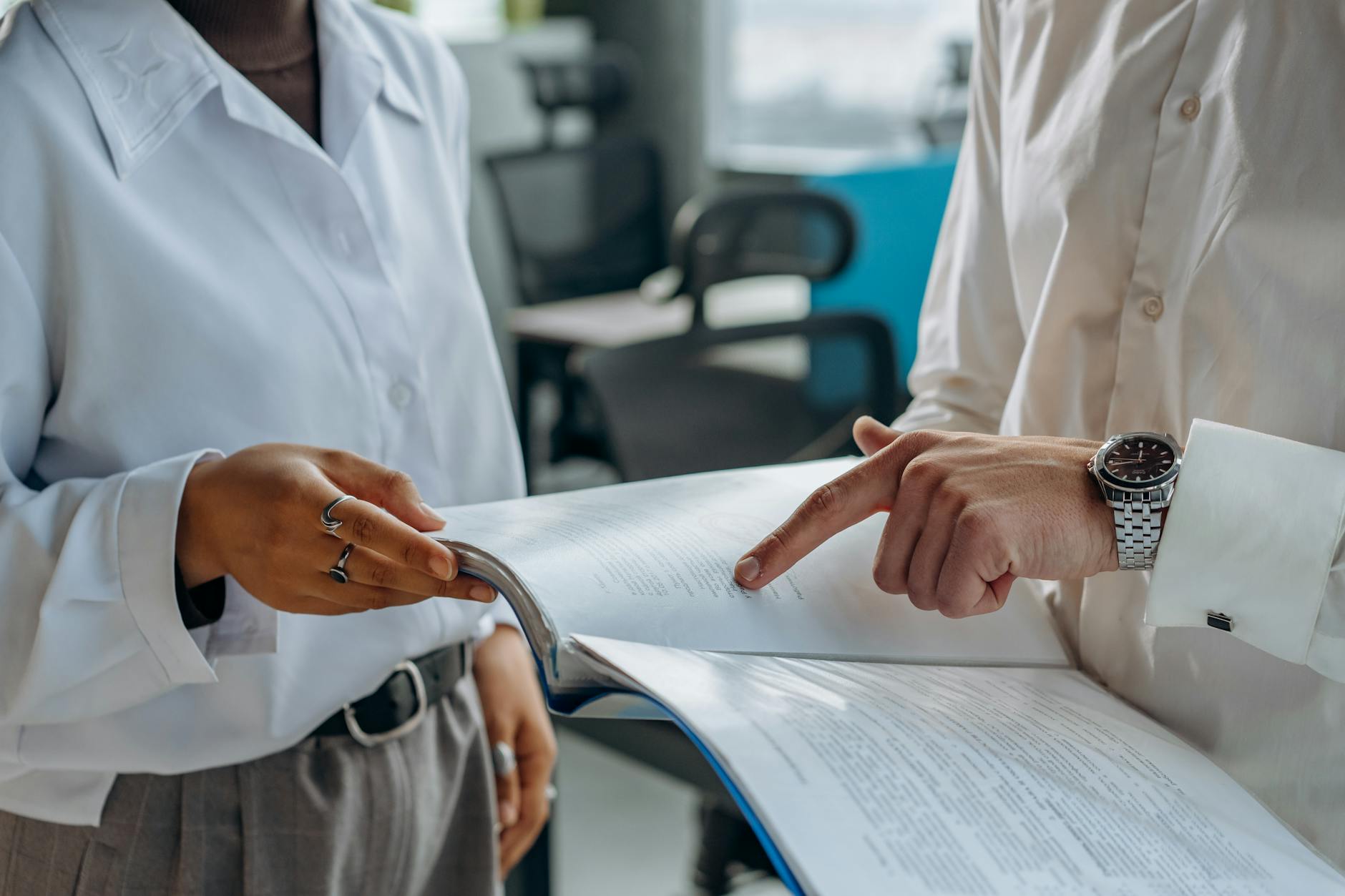 Photo by Mikhail Nilov
Photo by Mikhail Nilov
Deleting an Item on OfferUp for Android
Before deleting an item on OfferUp for Android, you need to access the OfferUp app on your Android device and navigate to your listings. Follow these steps to remove an item from your OfferUp listings.
Accessing OfferUp App on Android
To start the process, unlock your Android device and locate the OfferUp app on your home screen or app drawer. Tap the app icon to launch OfferUp.
Navigating to Your Listings
Once the OfferUp app is open, navigate to your listings by tapping on the "Selling" tab at the bottom of the screen. This will display all the items you have listed for sale on OfferUp.
Selecting and Deleting an Item
Scroll through your listed items and select the one you wish to delete. Tap on the selected item to open its details. Look for the option to delete the item, usually represented by three dots or a trash can icon, and tap on it.
Confirming Deletion
After selecting the delete option, you will be prompted to confirm the deletion. Agree to delete the item, and it will be removed from your OfferUp listings.
 Photo by Noah Erickson
Photo by Noah Erickson
Managing Deleted Items
Before we go into the details of re-listing deleted items on OfferUp, let's first understand the concept of archived items, how to delete them permanently, and then how to re-list deleted items.
Understanding Archived Items
Archived items on OfferUp are listings that you have previously posted but decided to remove from the marketplace. They are not visible to other users but are stored in your account for reference. Archived items can be accessed through the "Archived" section in your OfferUp account.
 Photo by EKATERINA BOLOVTSOVA
Photo by EKATERINA BOLOVTSOVA
Deleting Permanently
If you want to clear out your archived items and delete them permanently from your OfferUp account, you can do so by selecting the specific item and choosing the "Delete Permanently" option. Once deleted, the item cannot be recovered, so ensure that you won't need it in the future.
Re-Listing Deleted Items
Should you decide to make a previously deleted item available again on OfferUp, you have the option to re-list it from your archived items. This can be a convenient way to bring back an item without having to create a new listing from scratch.
Now that we've covered the basics of managing deleted items, we can move on to the process of re-listing deleted items.
Conclusion
In conclusion, deleting an item on OfferUp using an Android device is a simple process that can be completed in just a few steps. Utilizing the app's user-friendly interface, sellers can swiftly remove listings that are no longer available or relevant. By following the outlined instructions, users can efficiently manage their inventory and maintain a streamlined digital marketplace presence. Understanding the steps to delete an item on OfferUp for Android empowers sellers to maintain an organized and effective online selling strategy.